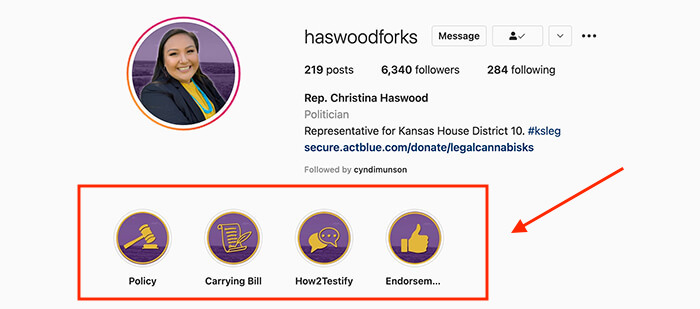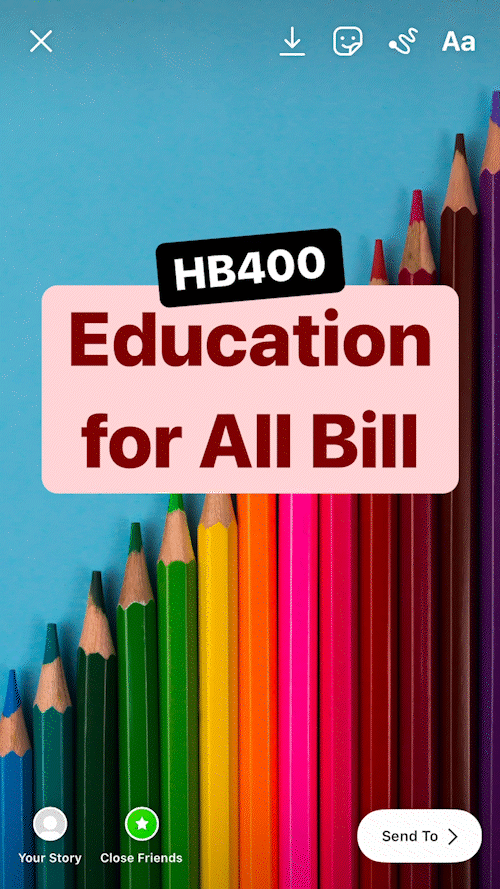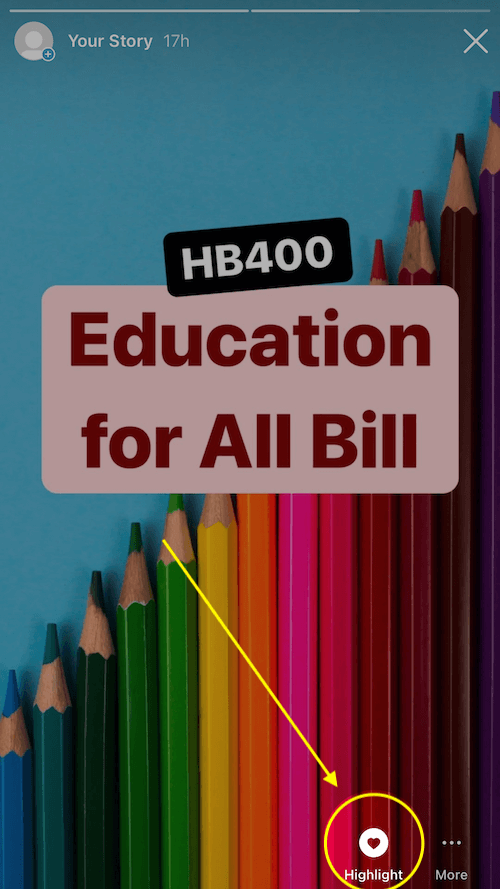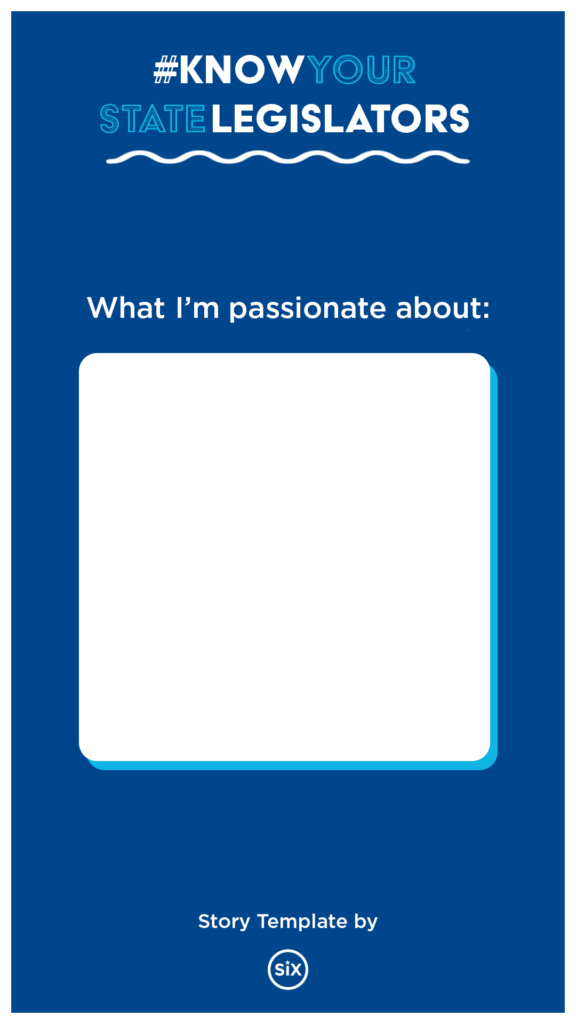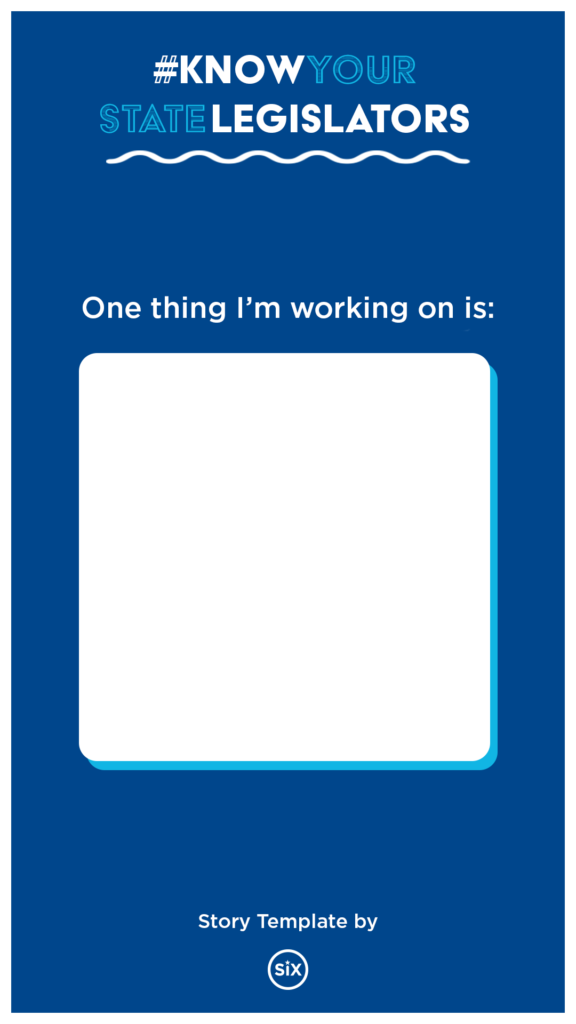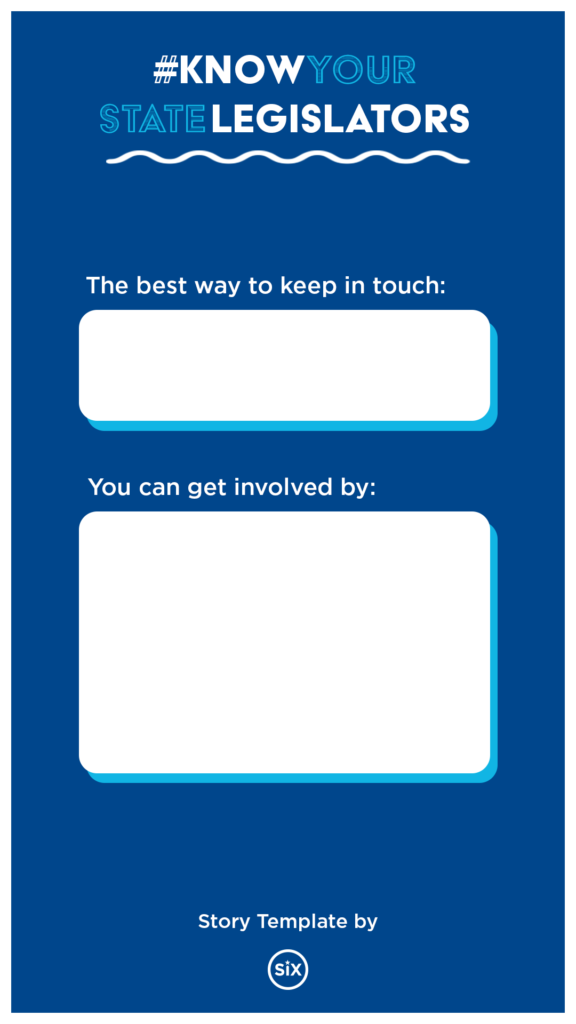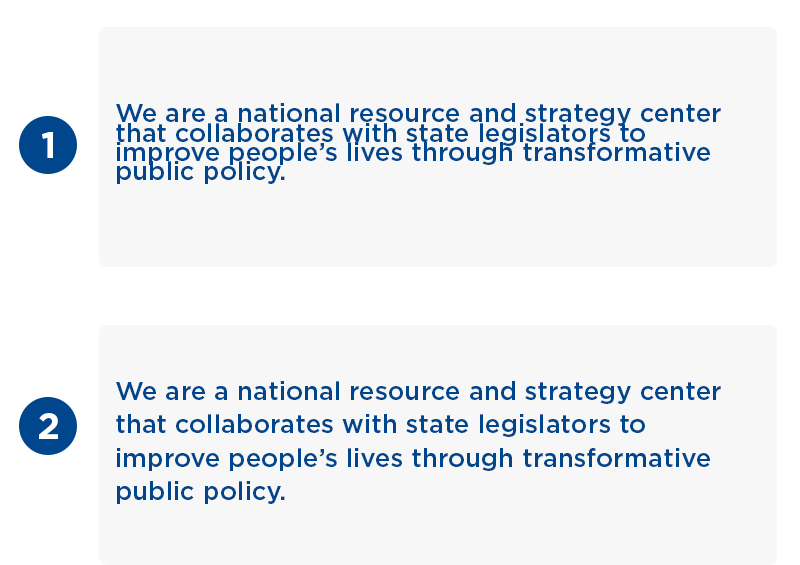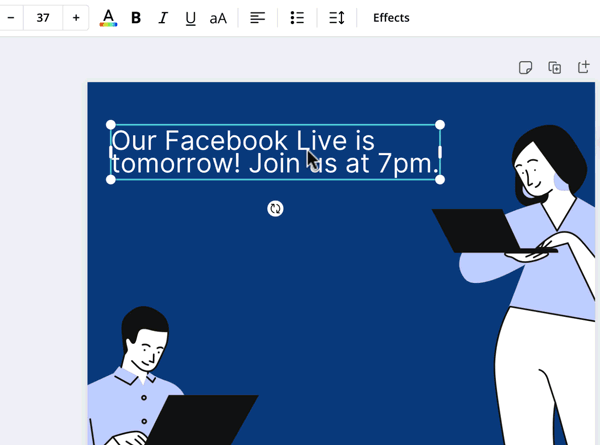Digital Tips: Smartphone Photography
As state legislators, you juggle many hats, and sometimes have to be your own photographer.
These five tips will help you capture high-resolution photos using your smartphone:
Smartphone Photography Tips
1) Avoid zooming; instead, move closer to the subject. Most smartphones have a "digital zoom" that enlarges the image artificially, which decreases the resolution. The more you zoom in, the more resolution you lose. So when it's safe to step closer, move towards your subject rather than pressing zoom.
2) Stabilize your shot with a tripod or by simply leaning up against a wall.
3) Hold down the shutter button until the photo is complete. If you move your finger away too quickly, the image may be blurry. On an iPhone, you can reduce motion by using the volume controls instead of the shutter button.
4) Find the best lit setting for the photo. Most smartphones can take pictures in low-light conditions, but the photo's quality will suffer as a result. Where possible, use a window or the sun as your primary light source. Generally, you should not shoot facing the main light source. (That's why sunset pics are so hard to nail!) Instead, position the light source behind the person shooting the picture.
5) Finally, don't text that photo! Ever wondered why pictures you receive via text message look grainy? The likely culprit isn't the phone itself but the method used to send the photo. Most text messaging apps highly compress images sent via cellular networks. (The same issue holds for videos.)
Instead of texting, save the photo to Google Drive, Dropbox, SendAnywhere, or your preferred file storage or photo app, and then share the link with others. You can also use AirDrop or e-mail, but be careful: some e-mail programs also significantly compress images.
With all that being said, rules are meant to be broken. Sometimes, the best photos are unintentional or gloriously blurry. But when you're taking a professional picture for use in press, print, or the web, be sure to reference the recommendations above.